How to Install NodeJS in Plesk Server?
Step1. Login to the Plesk Server, https://123.456.78.9:8443/
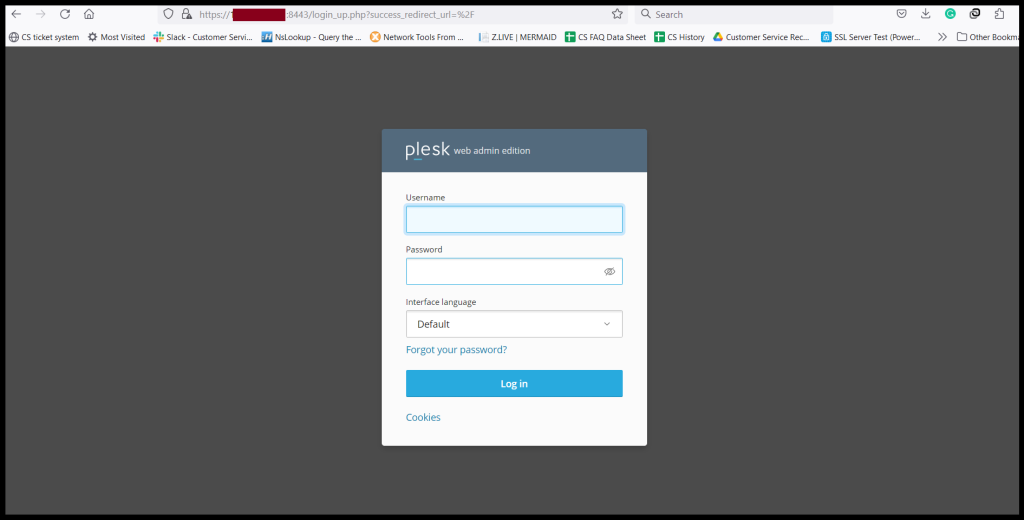
Step2. Go to Tools & Settings and Click “Updates”.
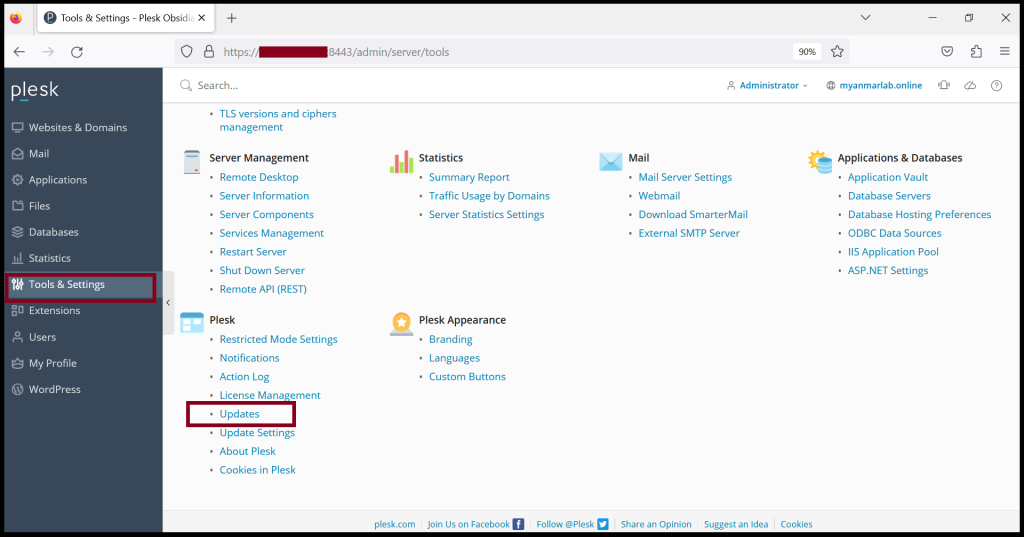
Step3. Click “Add/Remove Components“.
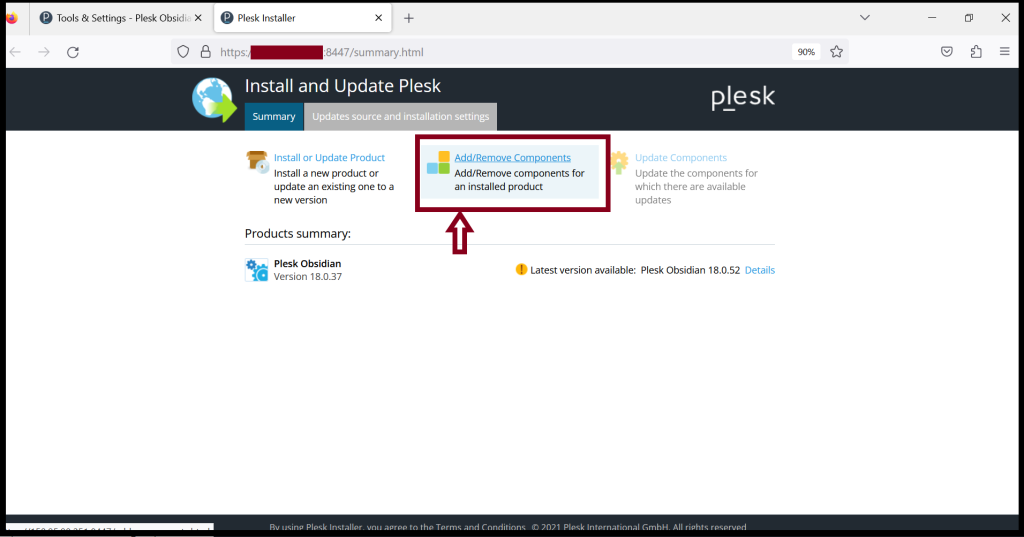
Select the Node.js hosting features and Choose the Node.js Version that you want to install
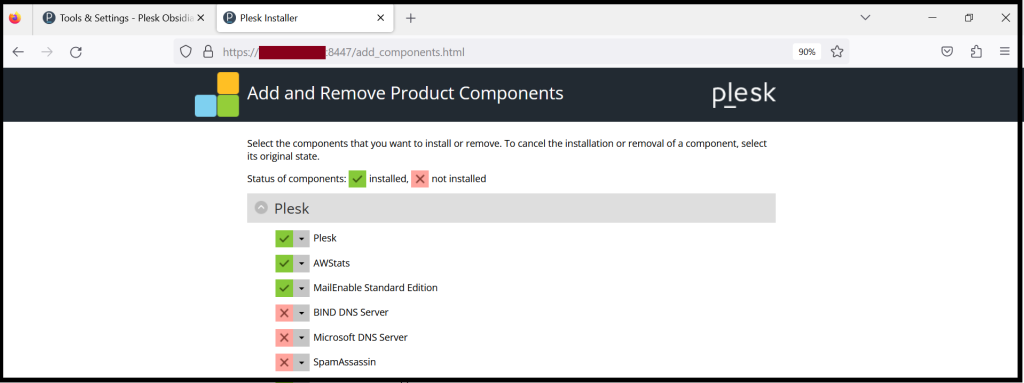
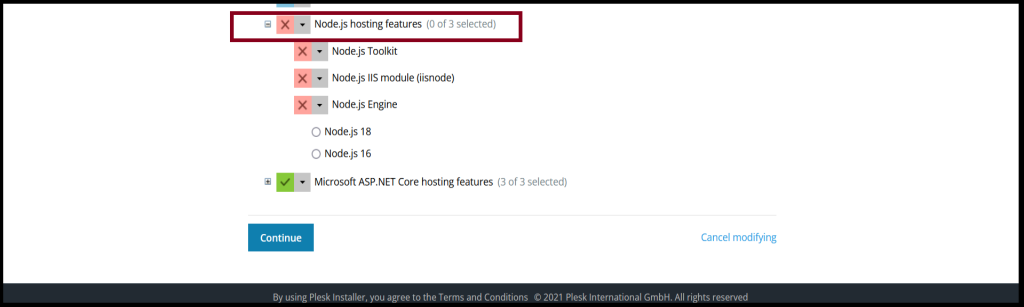
Step4. And then, Click “Continue“
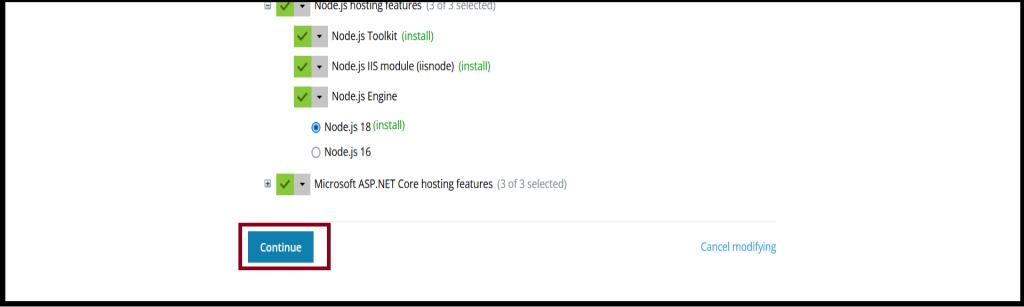
After waiting for the installation process, the Node.js installation was completed successfully.
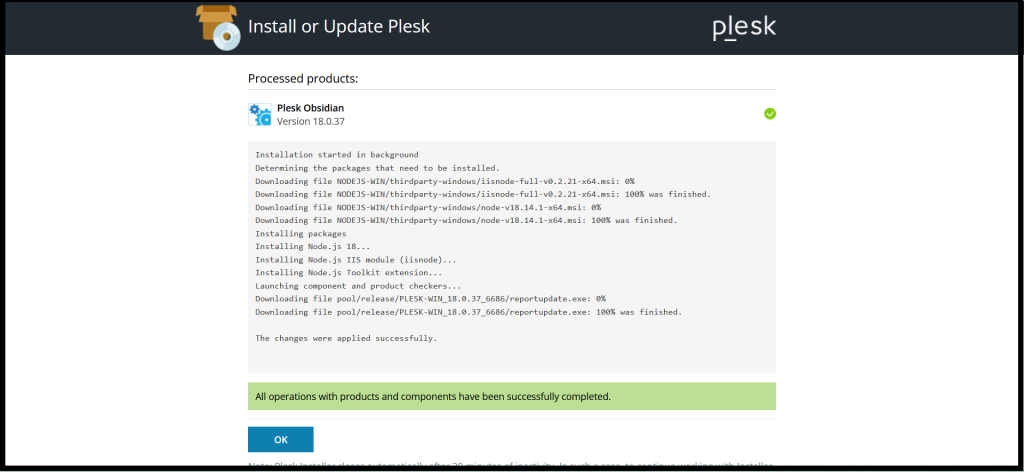
Thank you!!!
