How to install Apache Service in Debian OS Server?
Step1. Login to the server with SSH access
Server IP- 123.45.67.89 (login with your cloud VPS server IP)
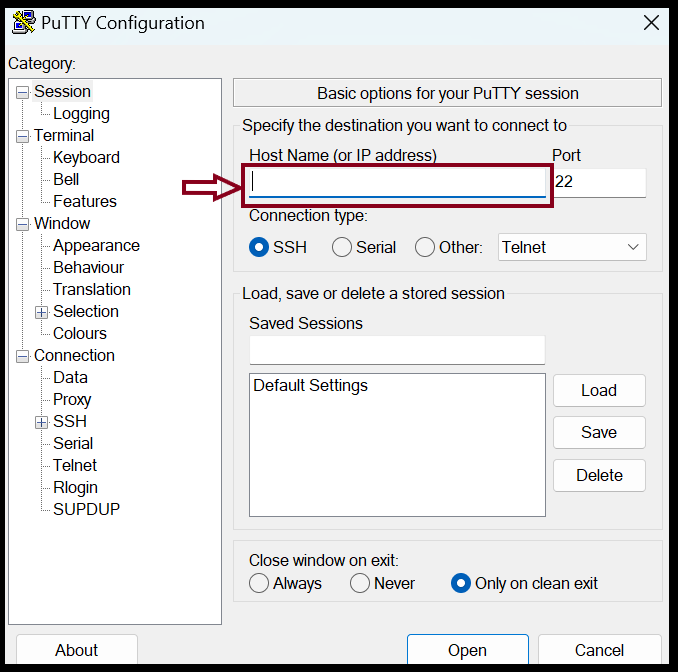
Step2. Install Apache server
root@123-45-67-89 :~# apt-get update
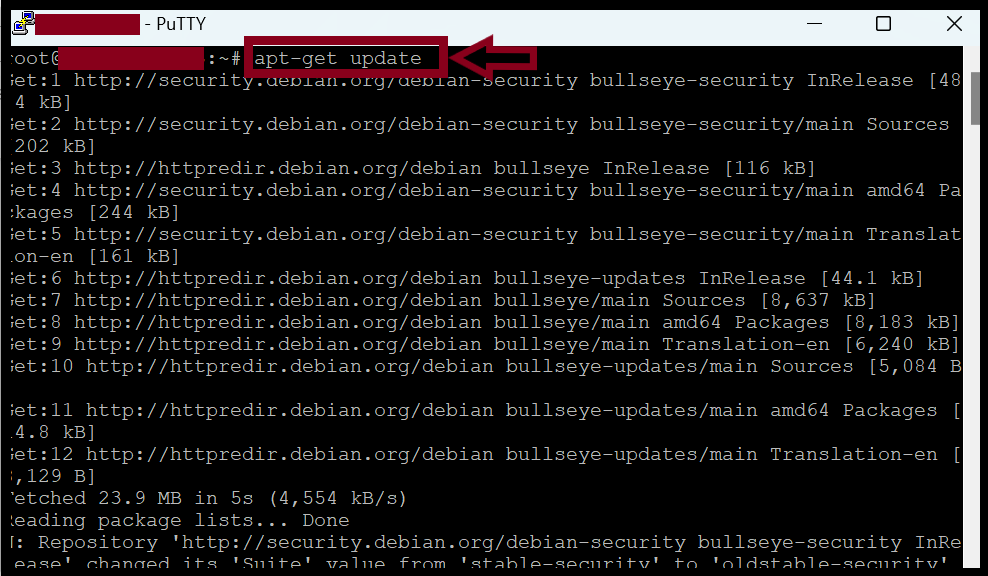
root@123-45-67-89 :~# apt-get install apache2
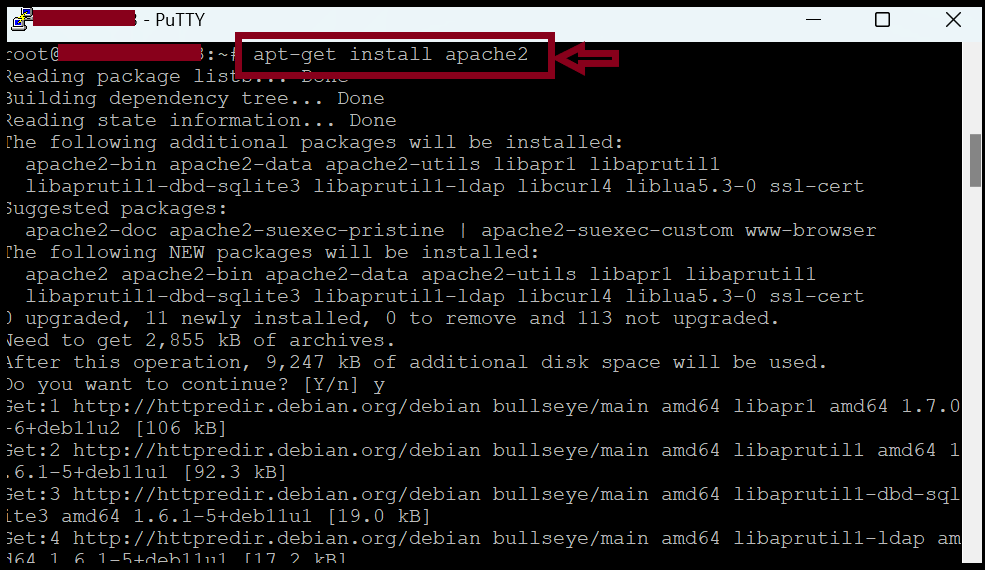
root@123-45-67-89 :~# systemctl status apache2 root@123-45-67-89 :~# systemctl start apache2 root@123-45-67-89 :~# systemctl restart apache2
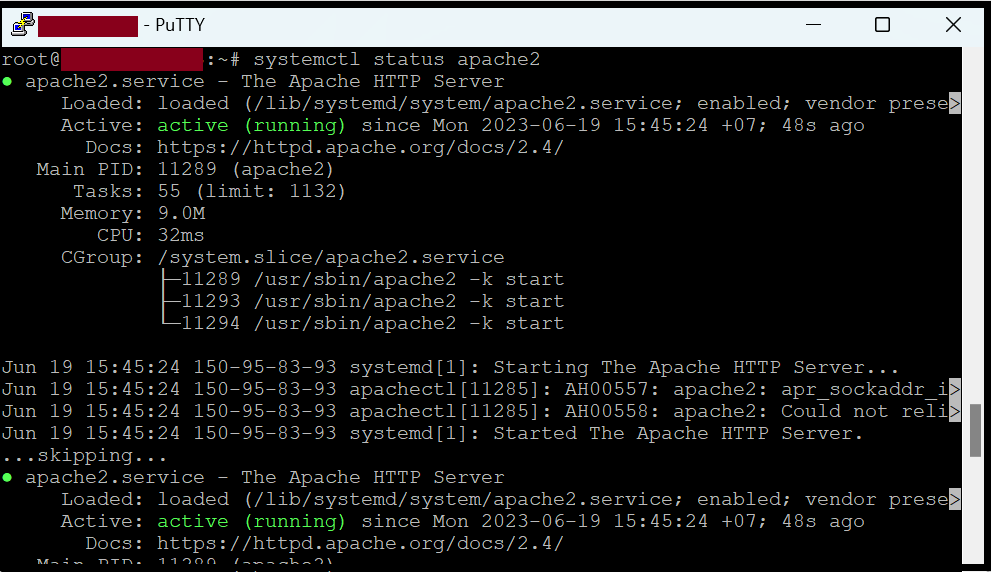
Step3. If we’ve finished the Apache installation, we can check the default webpage from the URL.
You can check with Server_IP (or) localhost.
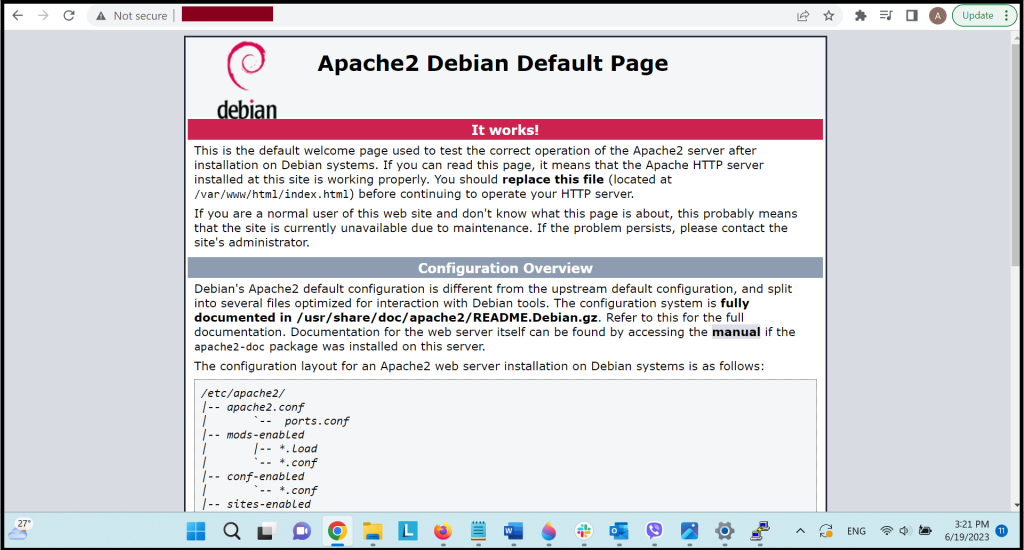
Step4. If we want to connect with our own domain, we need to add the domain to the Apache webserver.
root@123-45-67-89 :~# mkdir /var/www/html/yourdomain_name/
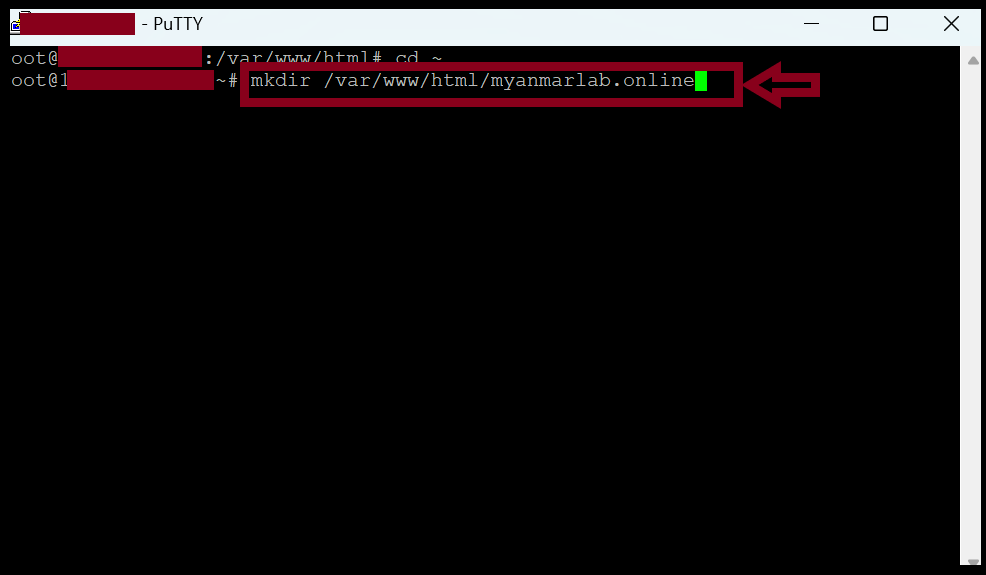
root@123-45-67-89 :~# nano /var/www/html/yourdomain_name/index.html
<html>
<body>
Welcome to Myanmar Lab.
</body>
</html>
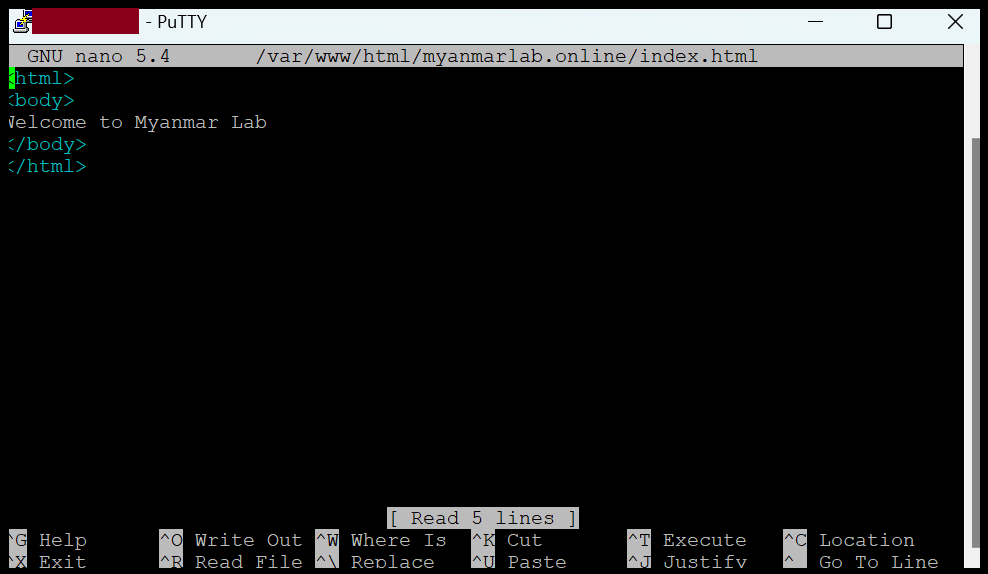
Step5. Now we can check with our domain name.
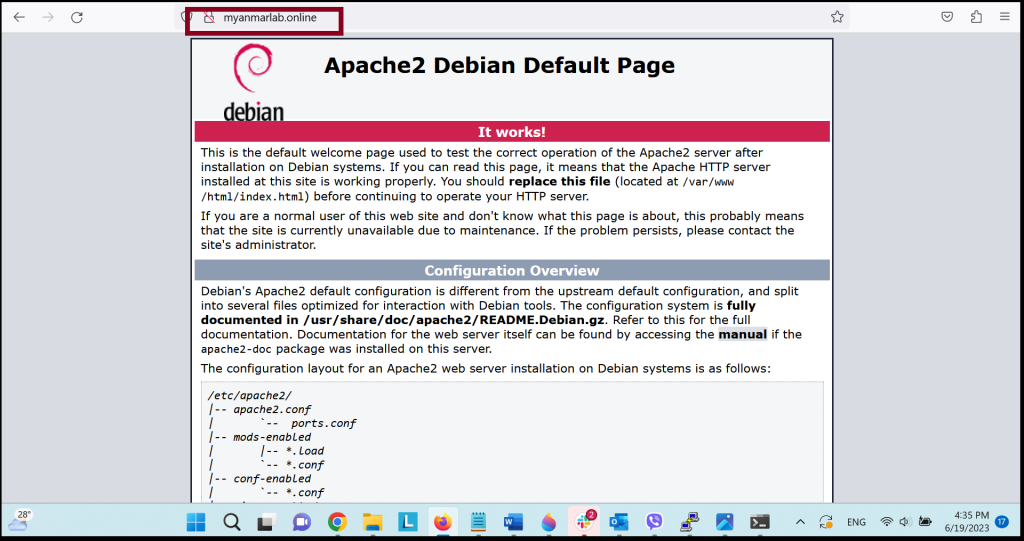
Step6. If we’ve finished the domain addon process in the server, we need to adjust the config file in the Apache server.
root@123-45-67-89 :~# nano /etc/apache2/sites-available/myanmarlab.online.conf
<VirtualHost *:80> ServerAdmin [email protected] ServerName myanmarlab.online ServerAlias www.myanmarlab.online DocumentRoot /var/www/html/myanmarlab.online/ ErrorLog ${APACHE_LOG_DIR}/error.log CustomLog ${APACHE_LOG_DIR}/access.log combined </VirtualHost>
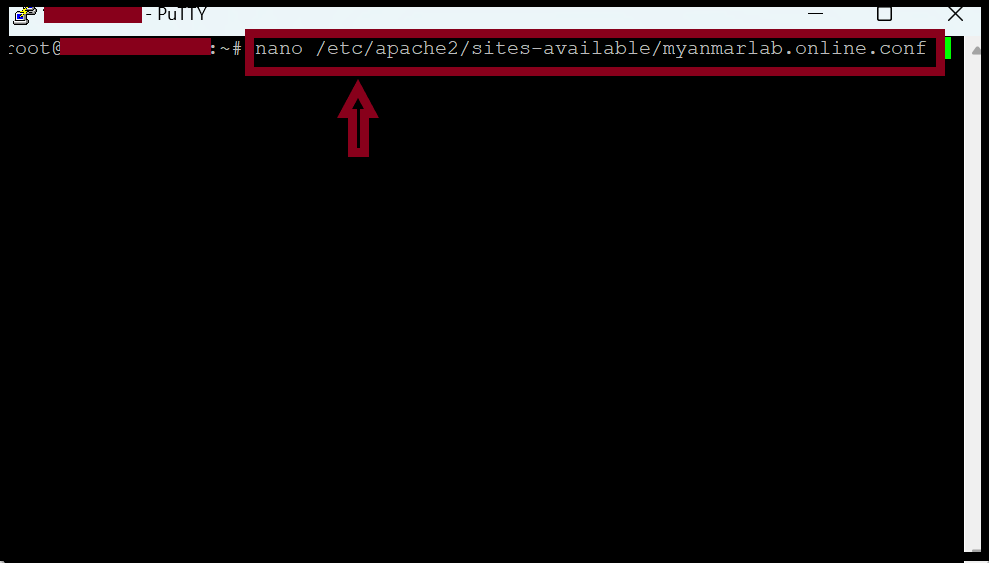
Step7. Now we need to change to enable virtual host files.
root@123-45-67-89 :~# a2ensite myanmarlab.online.conf root@123-45-67-89 :~# systemctl reload apache2
After that, we need to disable the default Apache site.
root@123-45-67-89 :~# a2dissite 000-default.conf root@123-45-67-89 :~# systemctl reload apache2
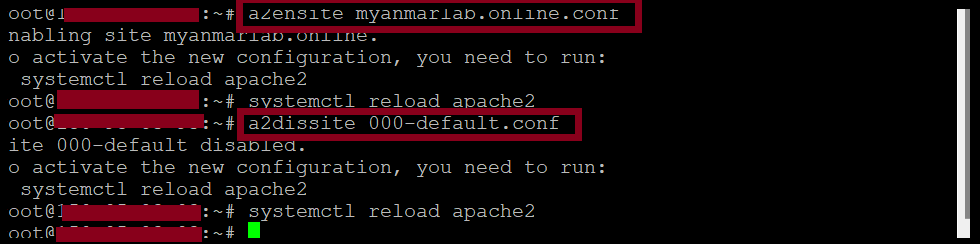
Step8. Now we can access our website with our own domain.
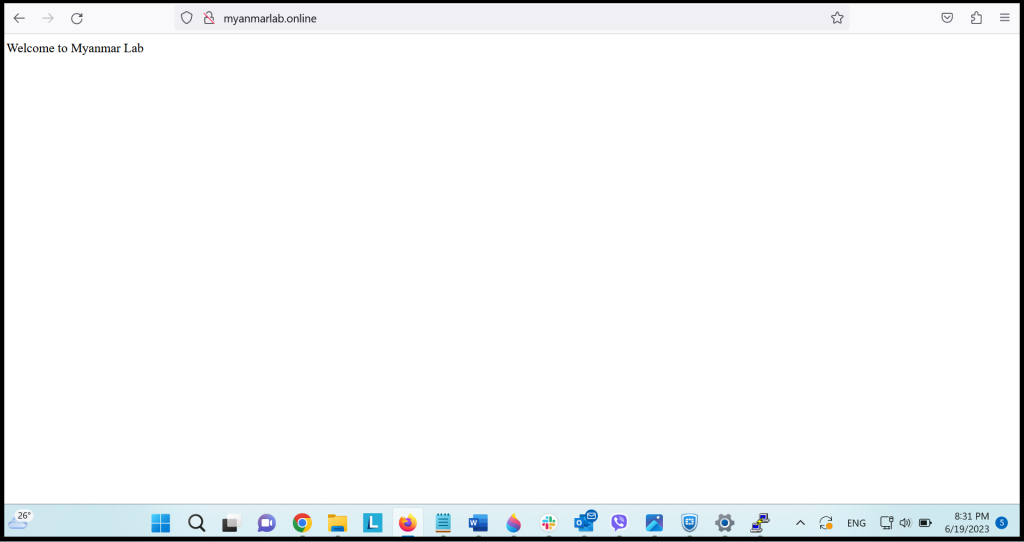
Thank you!!!
