How To Change PHP Version in WordPress Pro Plan?
Step1. Login to z.com account, https://cloud.z.com/mm/signin/
Step2. Click the “WordPress” Menu
Step3. Select your “WordPress Pro Server” Under the Name Tag
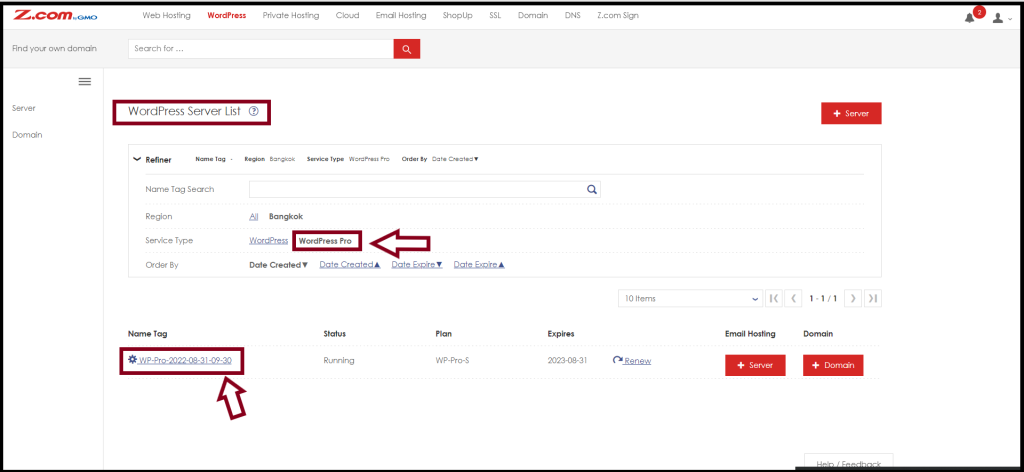
And then, Click the “Login” Button to enter the cPanel
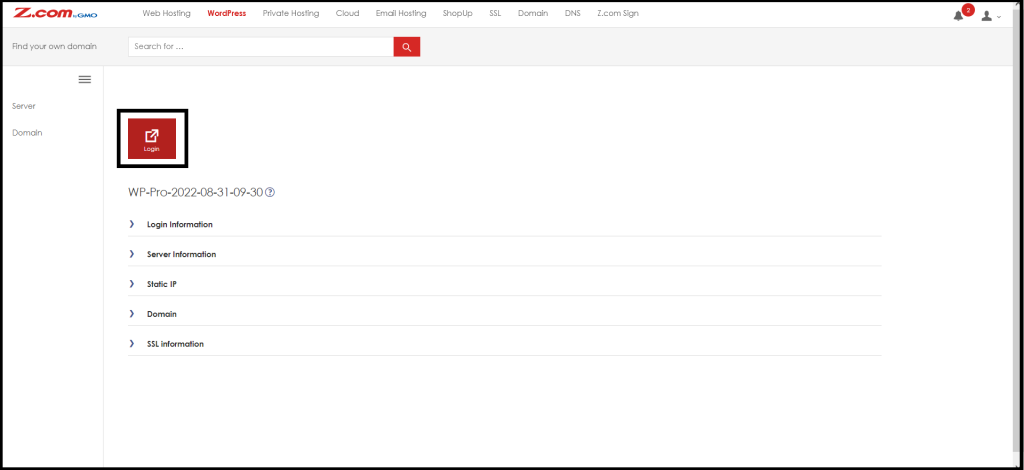
Step4. Click “Select PHP Version” Under Software
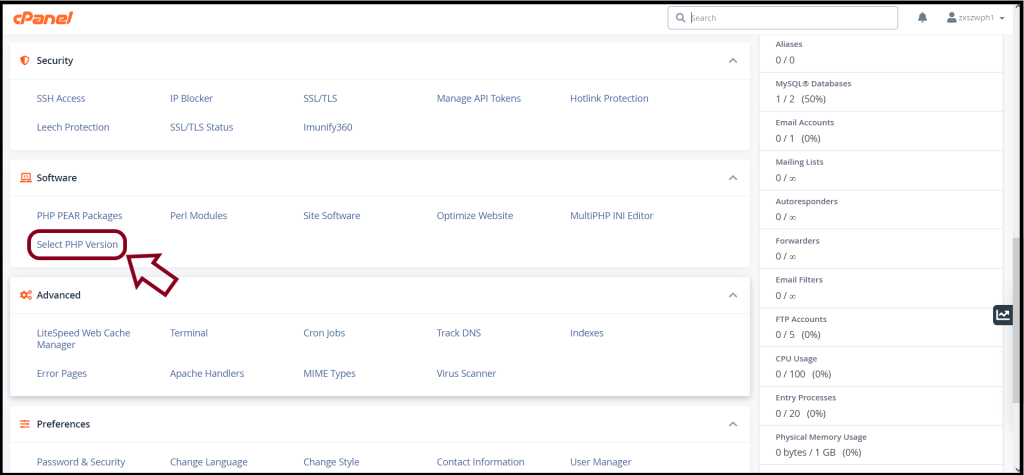
Step5. Choose “PHP Version” as follows that you want to use
And Click “Set as current“
Then, you can also “Enable/ Disable” the PHP Extensions
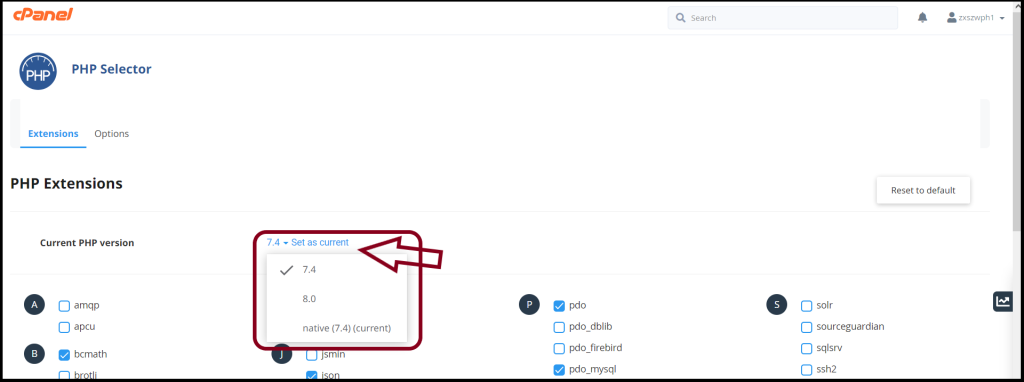
Thank you!!!
