How to Save Image of a Private Hosting Service?
The Save Image Function is a kind of Server clone function of Private Hosting. Let’s start to save the server’s image as follows
Step(1)- Login to your Z.com account. https://cloud.z.com/mm/signin/
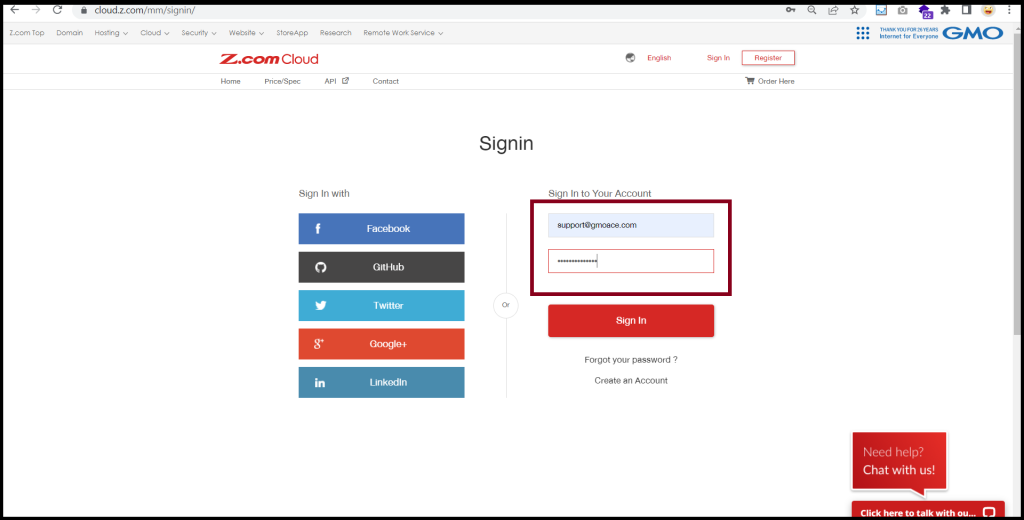
Step(2)- Click the “Private Hosting” Tab and Select your PrivateHosting Under the Name Tag
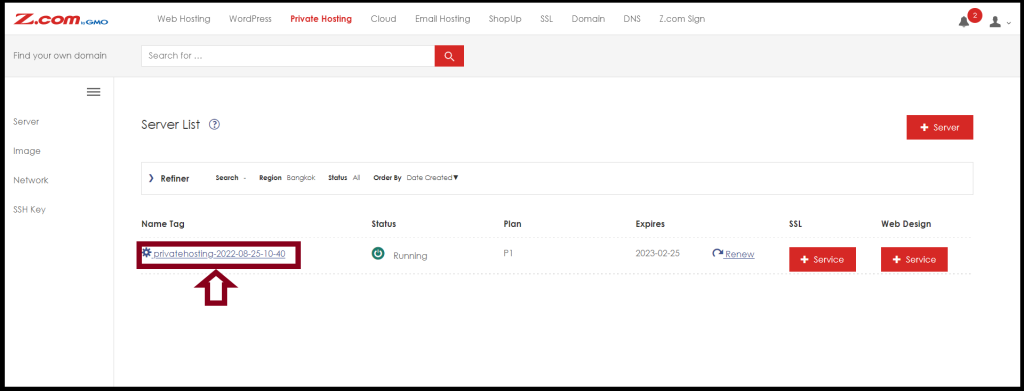
Step(3)- To do the Save Image of the Private Hosting Server, Please “Shutdown” the Server first.
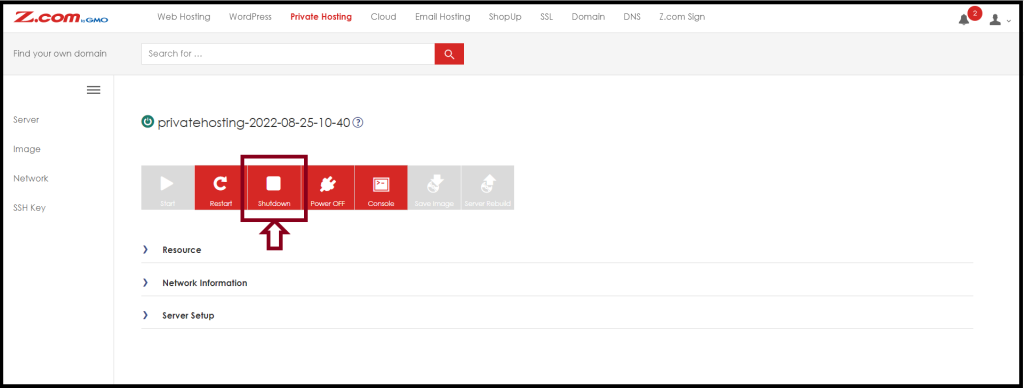
Step(4)- Click the “Save Image”
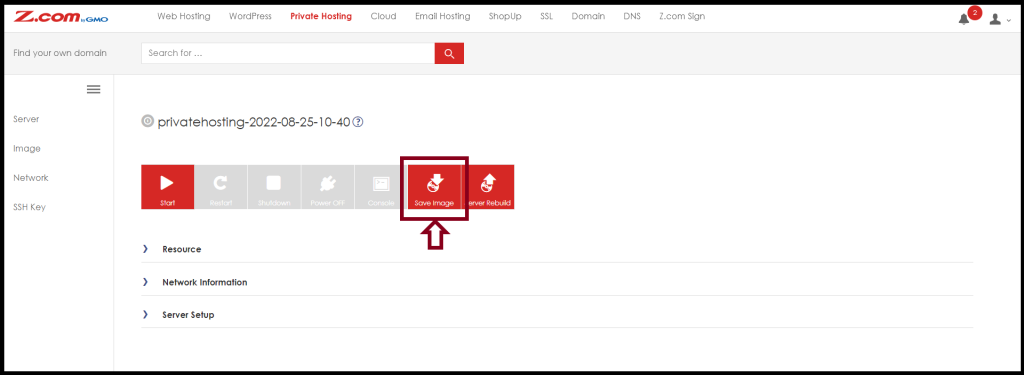
Step(5)- Choose the “Save Source”
- Server: You want to save the image of the PrivateHosting(50GB)
- Additional Storage: If you have an additional disk(200GB or 500GB) of the server, please choose “Additional Storage”
And then, Please enter the Name Tag that you want to save the server’s name. And Click “Yes“
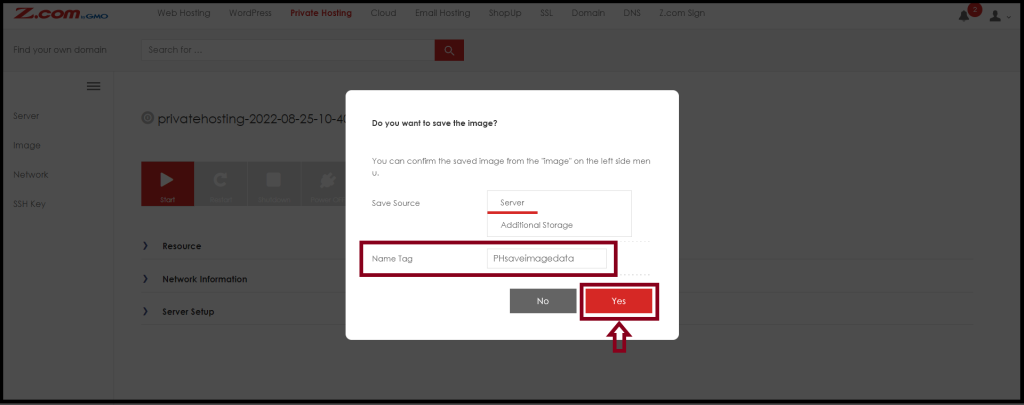
Step(6)- You can check your server’s image from the “Image” Menu on the Left side.
It may take some hours or minutes to complete the saved image. Before completion, the Capacity will be “0GB“.
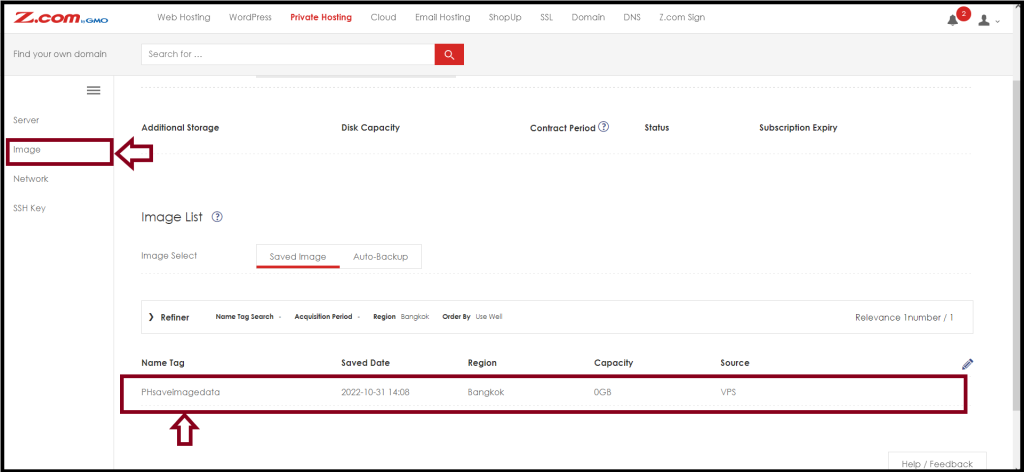
After that, you can check your server’s image with actual capacity as follows.
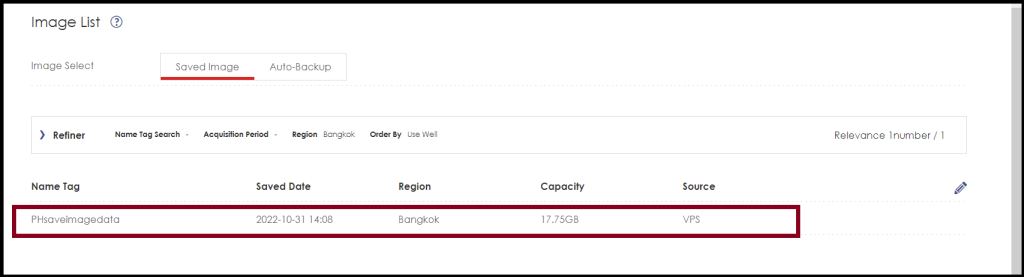
Thank you!!!
