How to add domain mail Signature in SmarterMail?
Step1. Login to the My Z.com.
Step2. Click on the Email Icon and mail login link.
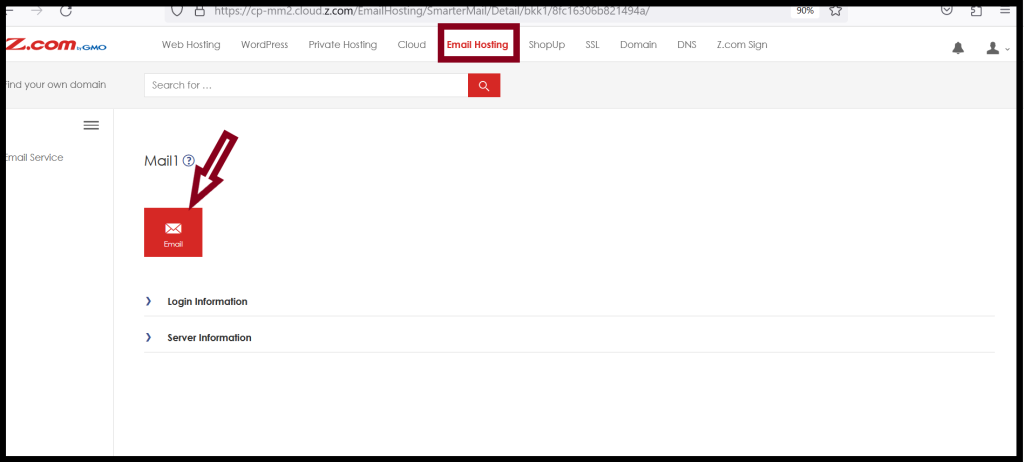
Step3. Login with an admin account to the webmail.
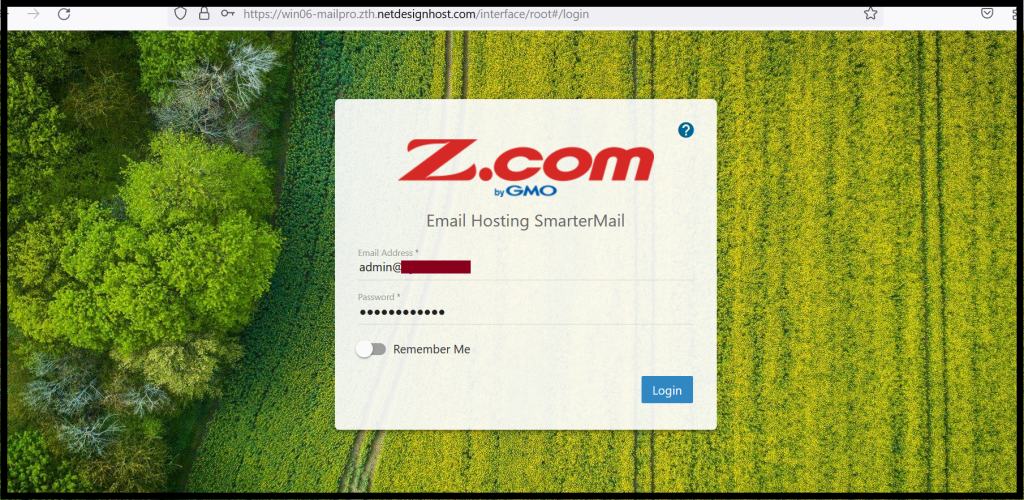
Step4. Click on the Domain Setting and then Click on the Signature tab.
Step5. Click New Signature to add an email signature.
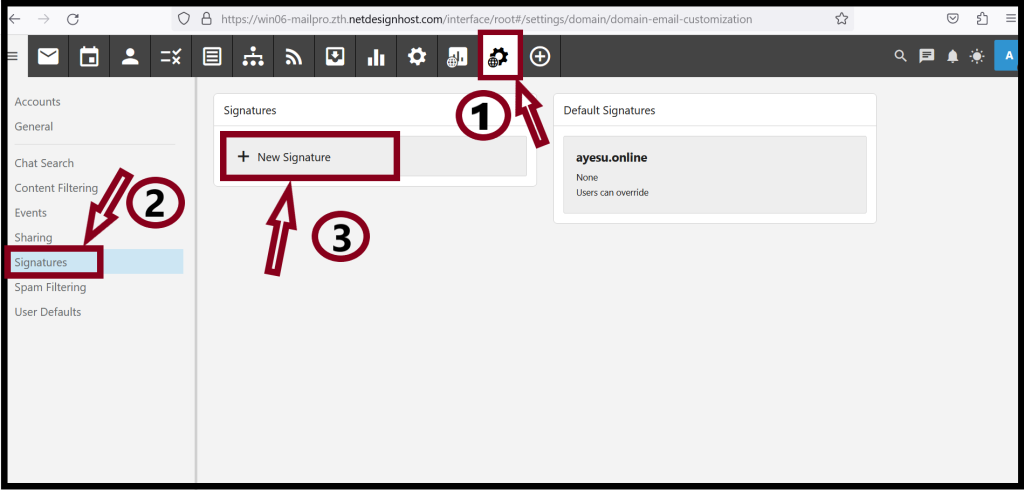
Step6. Give your mail signature name, and enter your mail signature message in the message box and then Click Save.
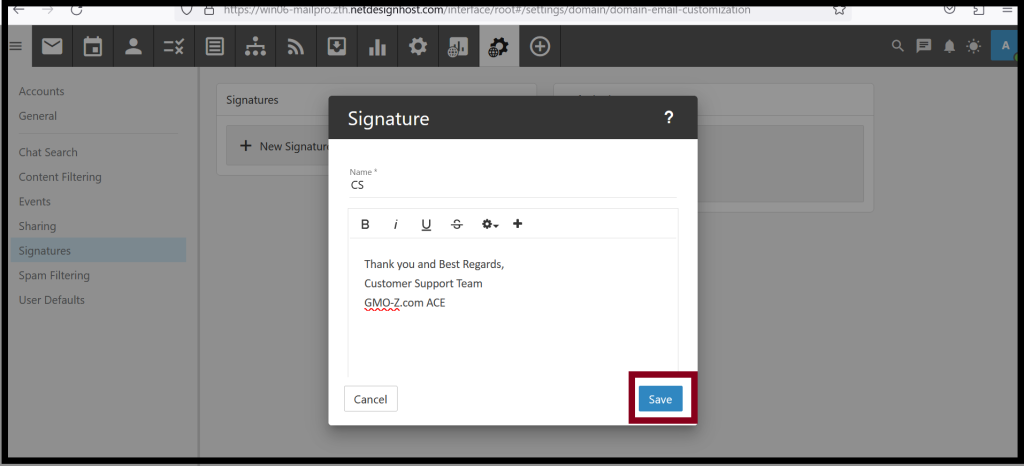
Step7. Now you have created your new mail signature. Click on the down arrow and choose your signature name and the email signature will appear.
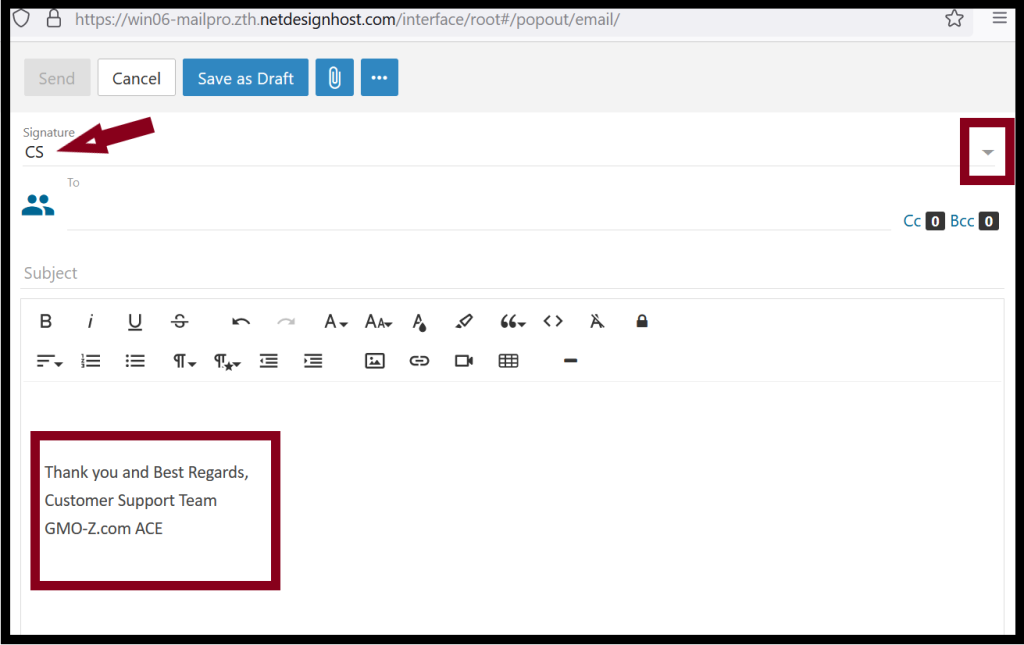
Thank you!!!
