How to Apply Alpha SSL with Domain Validation Method in Z.com?
Step1. Login to the Z.com and go to the SSL.
Step2. Click on the +SSL.
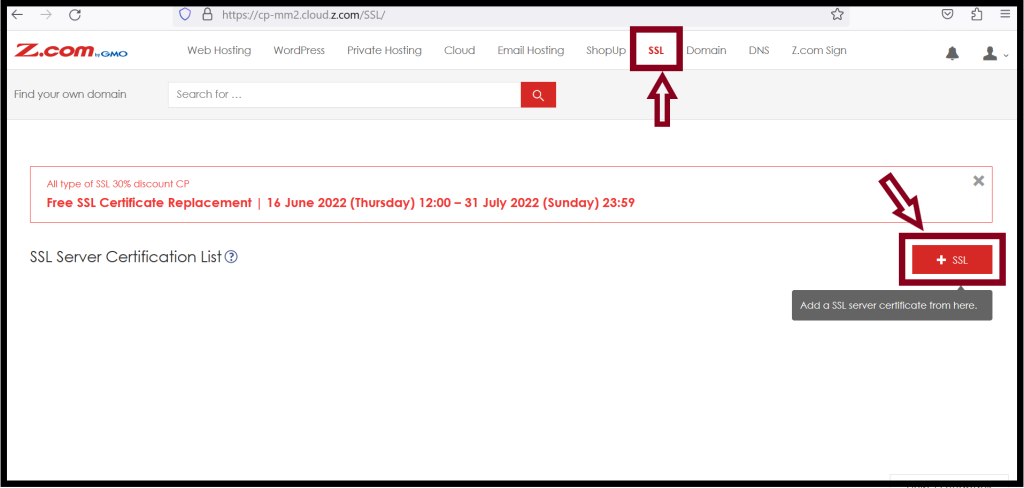
Step3. Choose the Properties.
Plan: Alpha SSL
Destination Server: Other Server
Acquisition Form: New
Contract Period:
Wild Card: Enable or Disable
2-way SSL Authentication: Enable or Disable
Authentication Method: DNS Authentication (Recommended)
* If you want to use with www, choose 2-way SSL Authentication Enable.
* If you want to use without www, choose 2-way SSL Authentication Disable .
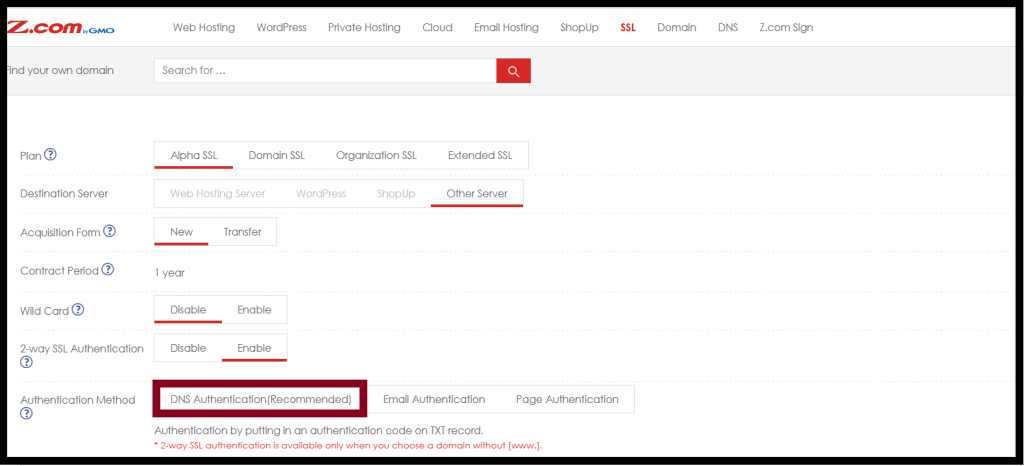
Step4. Add CSR and click on Confirmation. Check the details of the Analytics Results for CSR. And then Click Next.
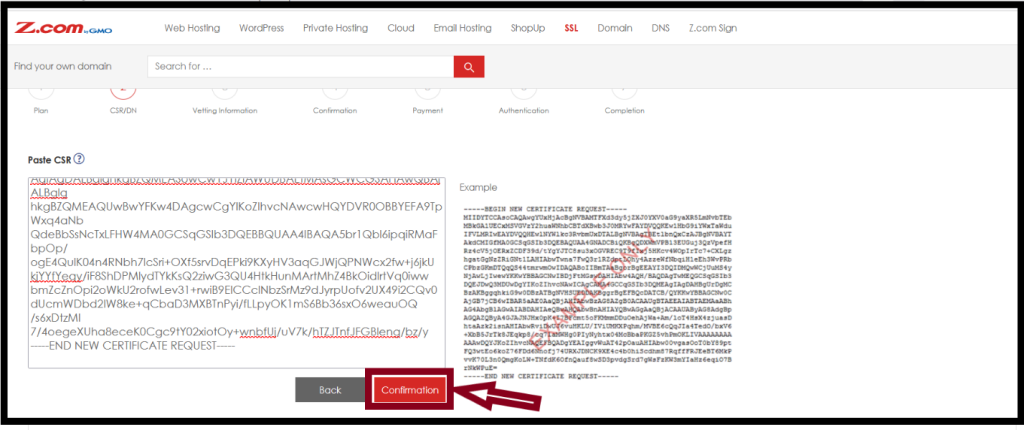
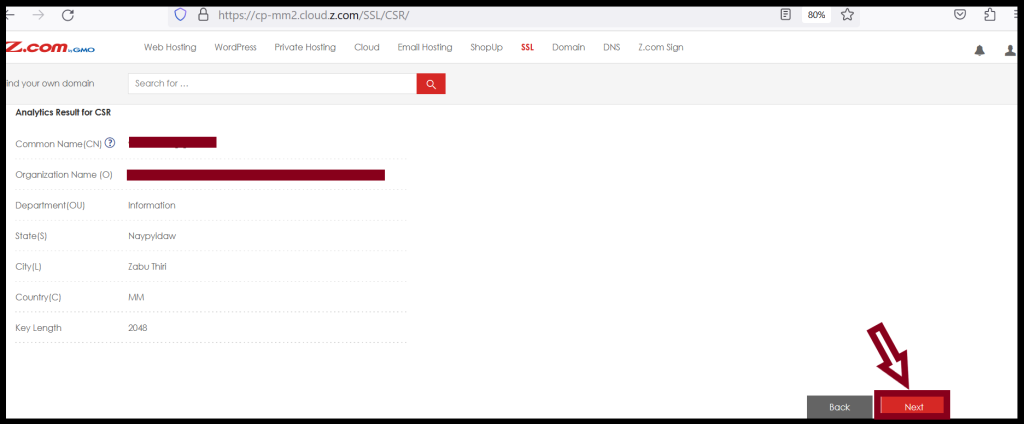
Step5. Check the Point of Contact for Certificate delivery/vetting issues and click Next.
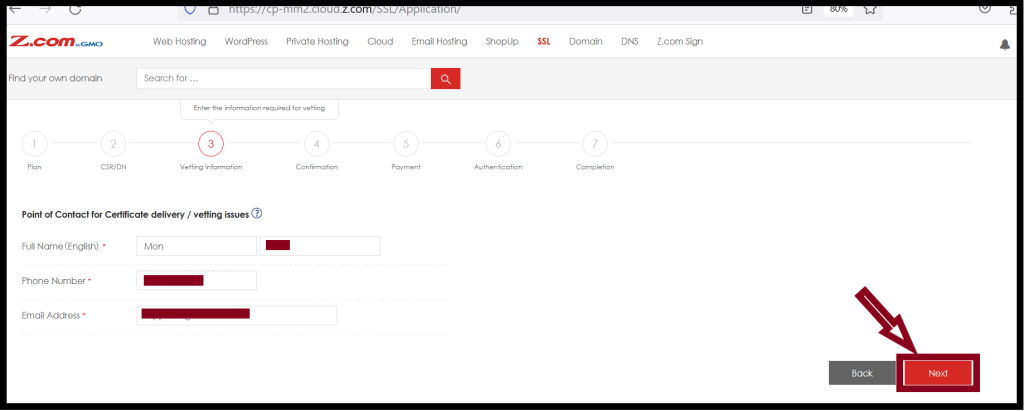
Step6. Check the registration details of the Plan, CSR information and Point of Contact for Certificate delivery/vetting issues and then Click on Set.
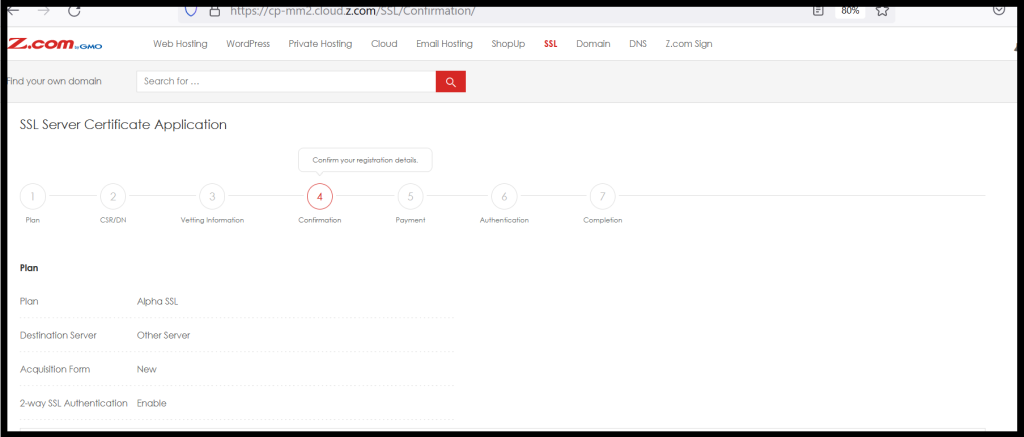
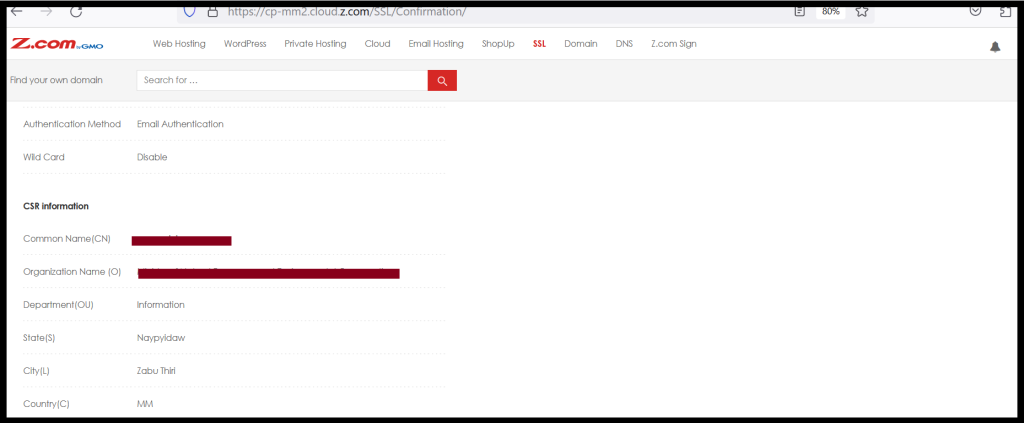
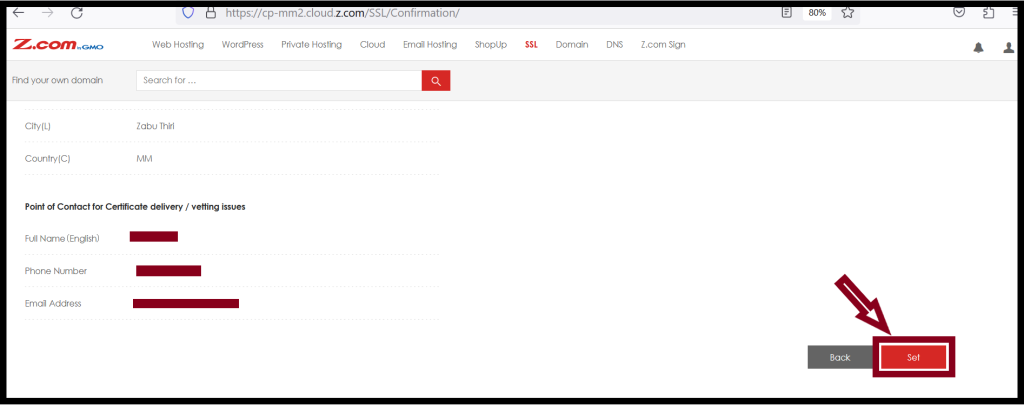
Step7. Check the Payment amount, and Choose the Payment Method and then Click on the Settlement.
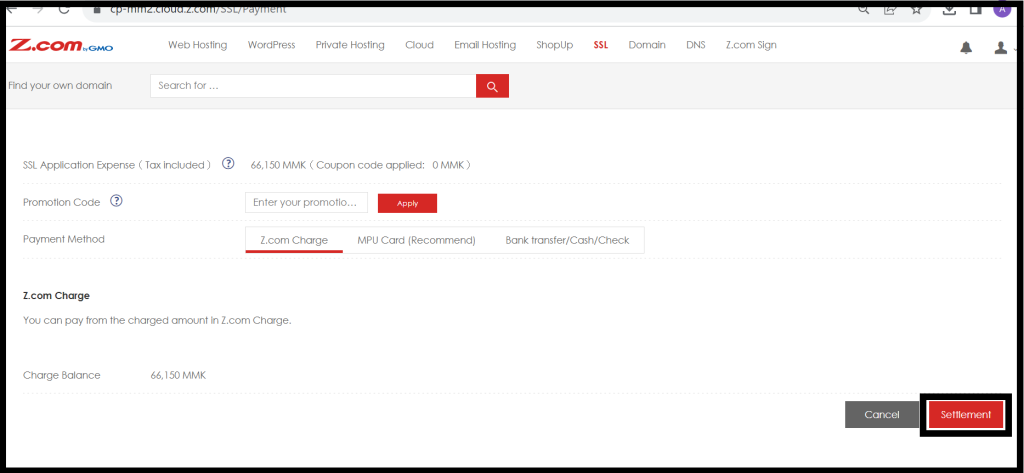
Step8. You will get the Authentication ID and Add this ID in your DNS control panel as per format.
Type: TXT Name: @ TTL : 3600 Value: Authentication ID
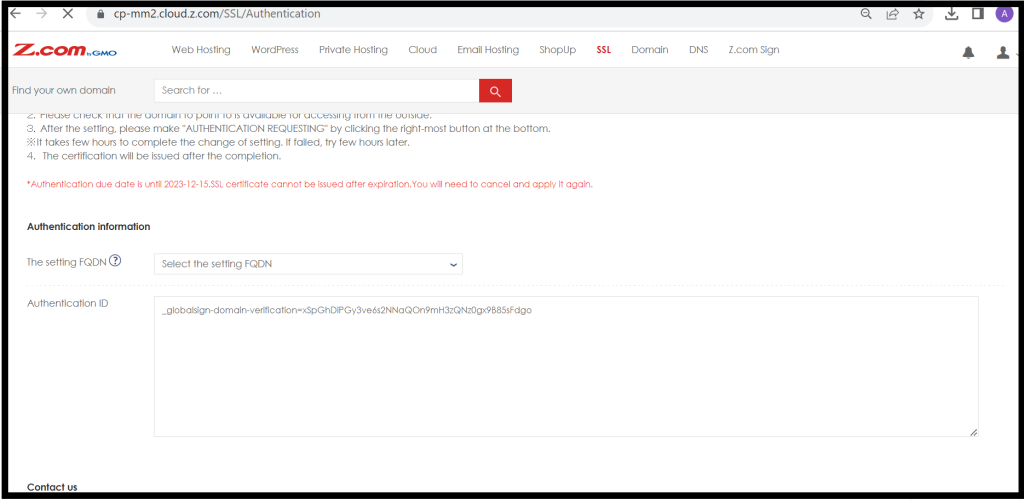
Step9. After Adding the Authentication ID in the DNS record, choose the domain name in The setting FQDN and Click on the Authentication Requesting.
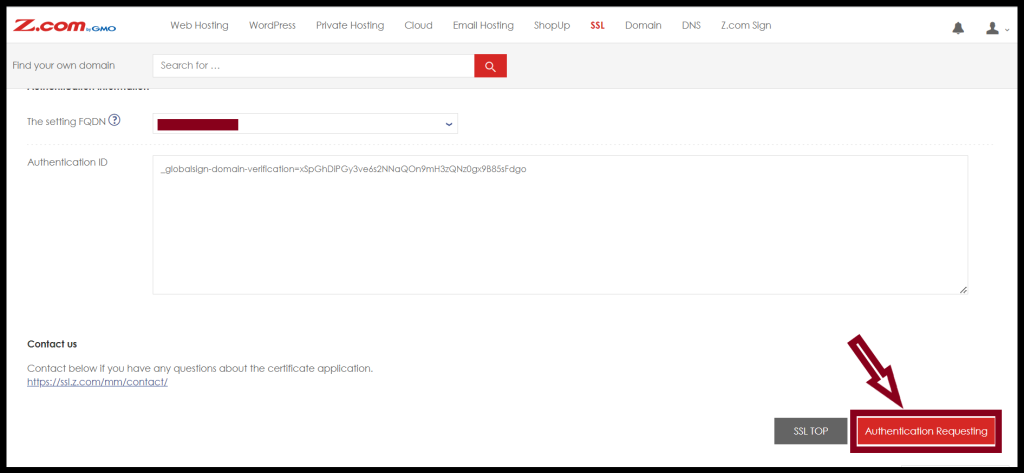
Thank you!!!
