How to Update Plesk Version?
Step1. Login to your Plesk Server.
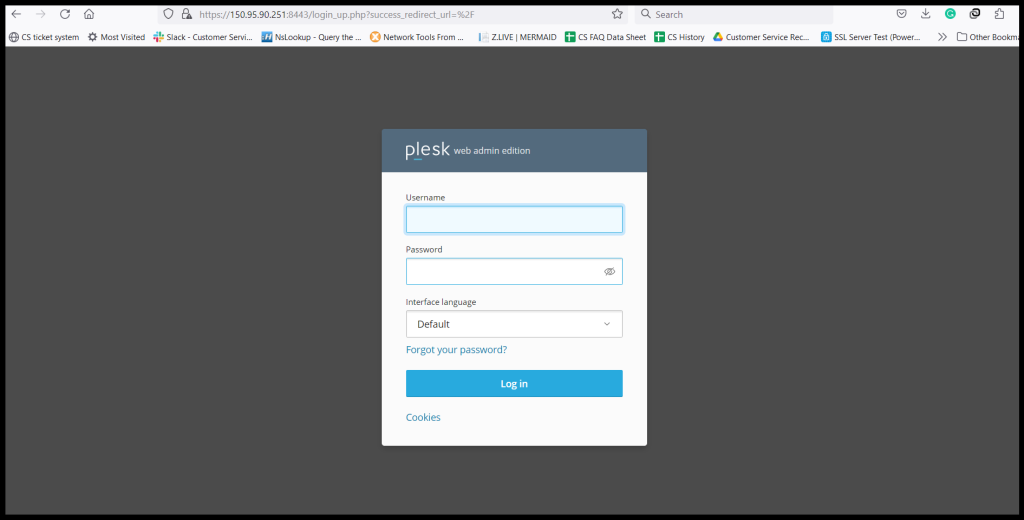
Step2. Go to Tools & Settings and Click “Updates”.
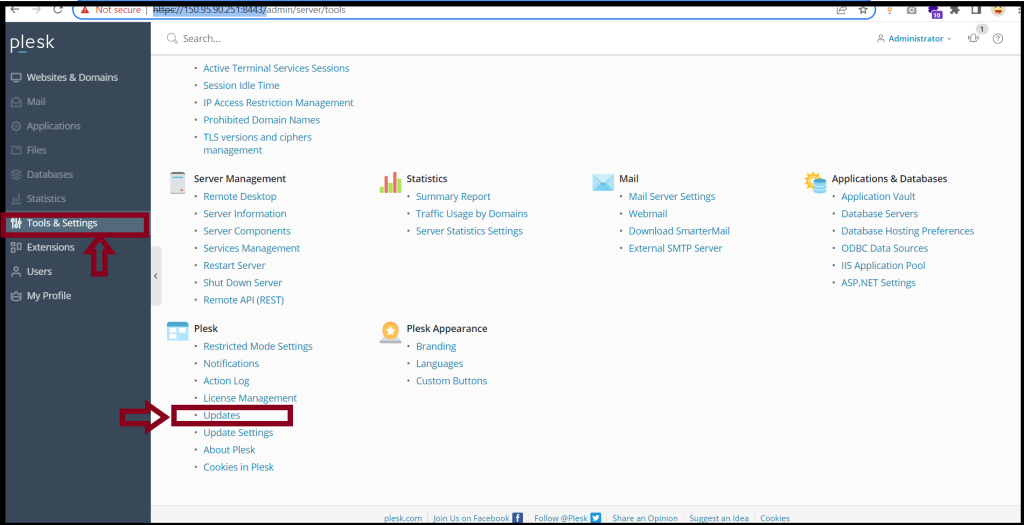
Step3. Click “Install or Update Product”
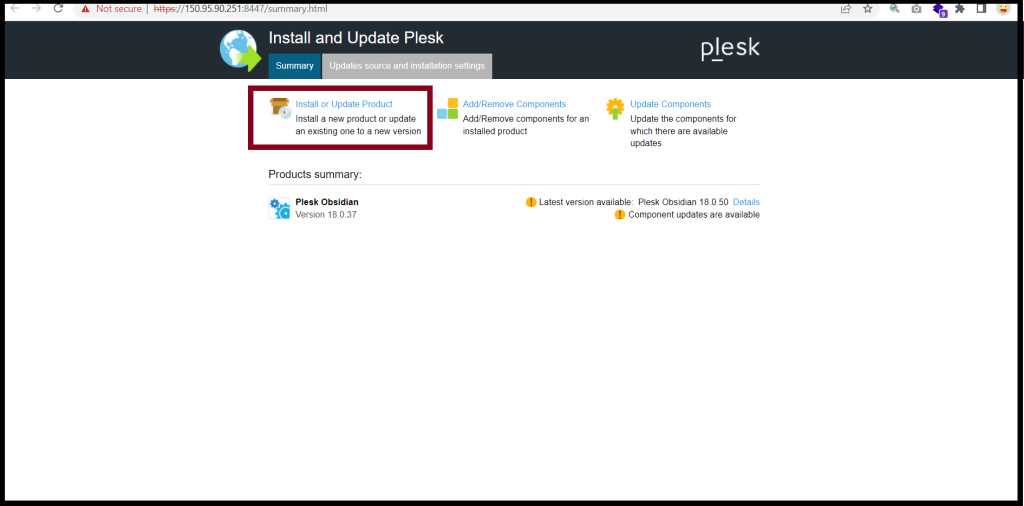
Step4. Click “Continue“.
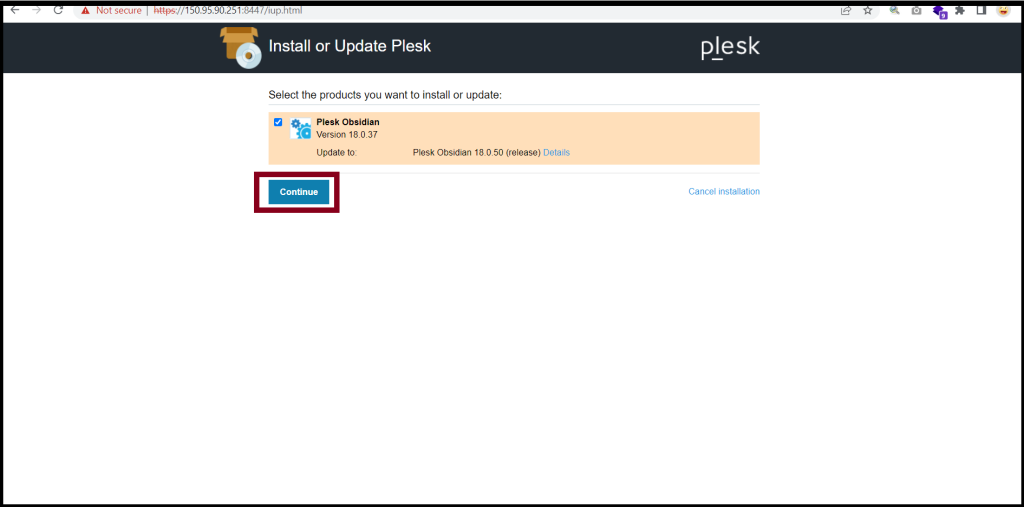
Step5. Please wait for the Plesk version upgrading process.
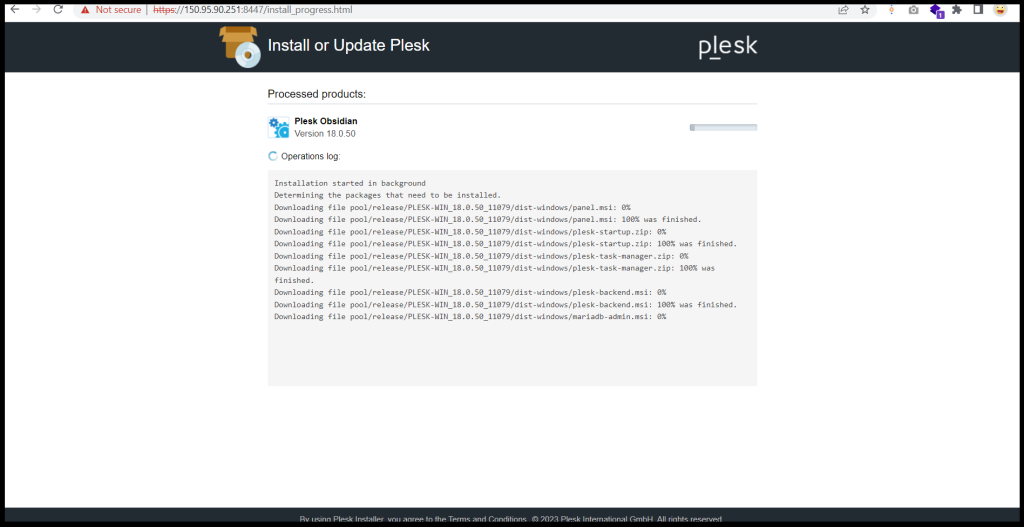
After that, the Plesk Version is updated successfully.
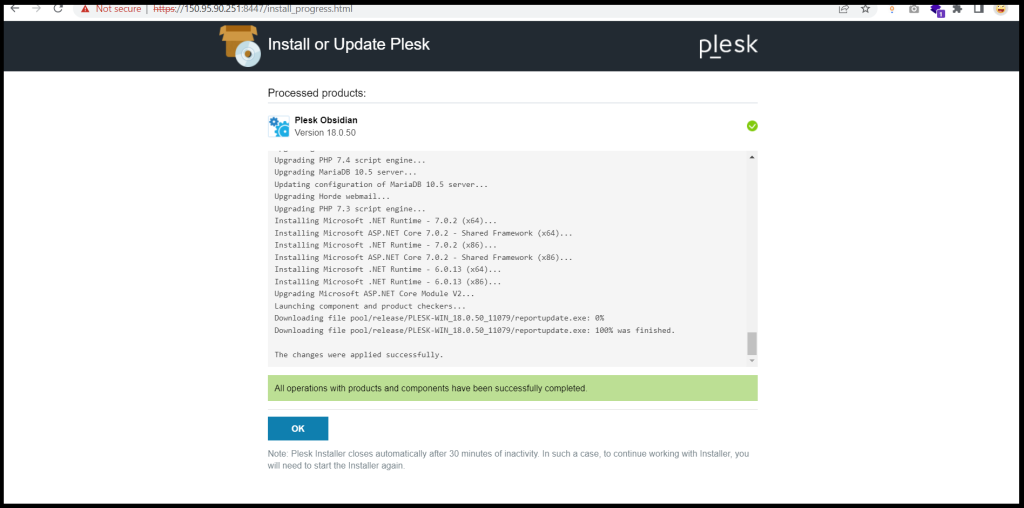
Thank you!!!
