How to create a new PHPMyAdmin User of Database Server?
Step1. Please login to the Z.com account with your registered email
and Click the database server Under the “Cloud” tag.
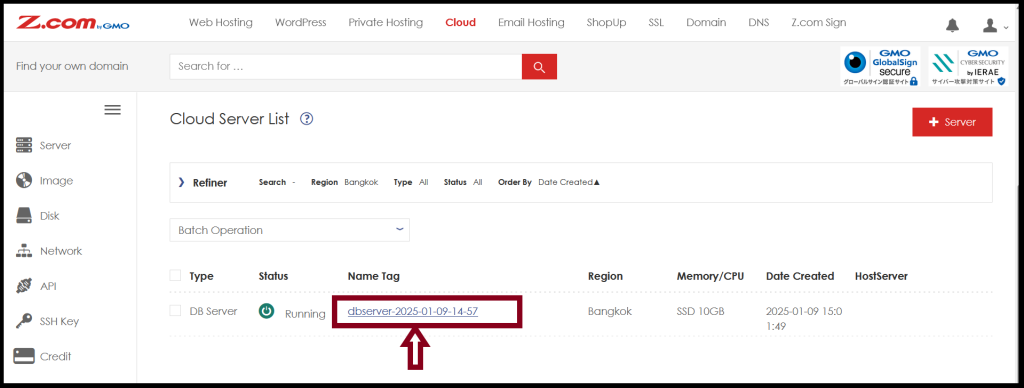
Step2. Click “+User” to create a PhpMyAdmin User of a database
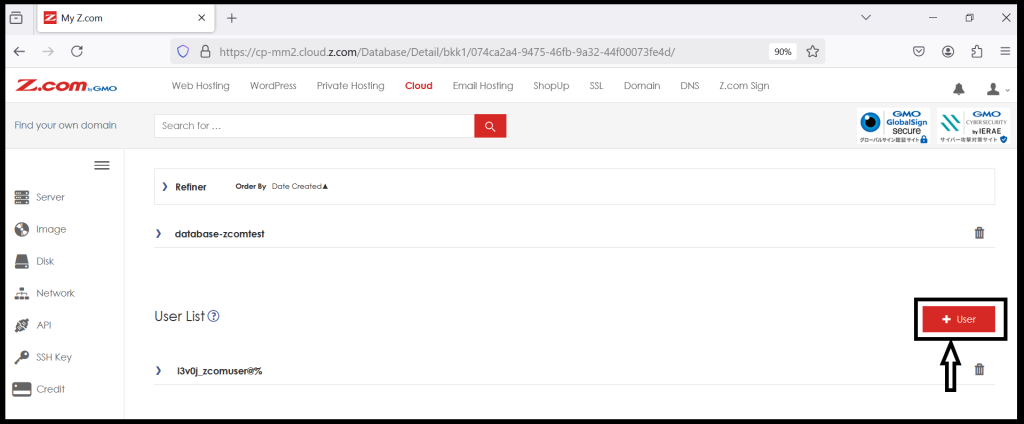
Create the database username and password of phpMyAdmin User
and Choose User Type “PHPMyAdmin User“
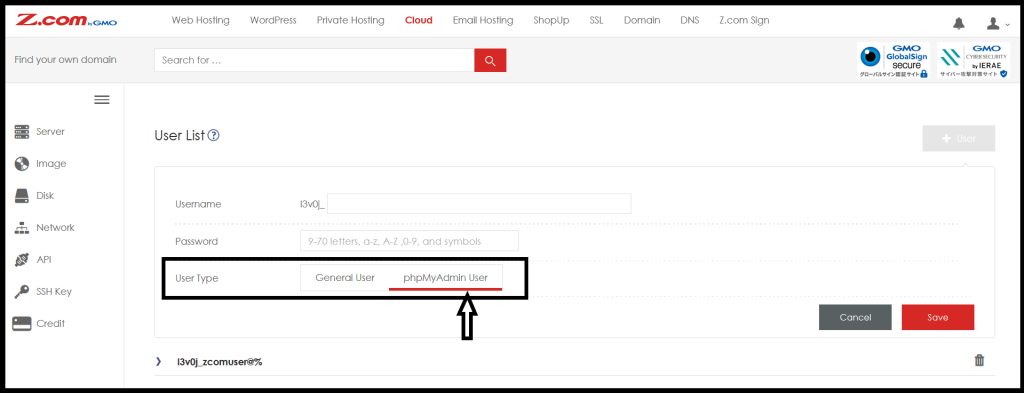
And Click “Save“
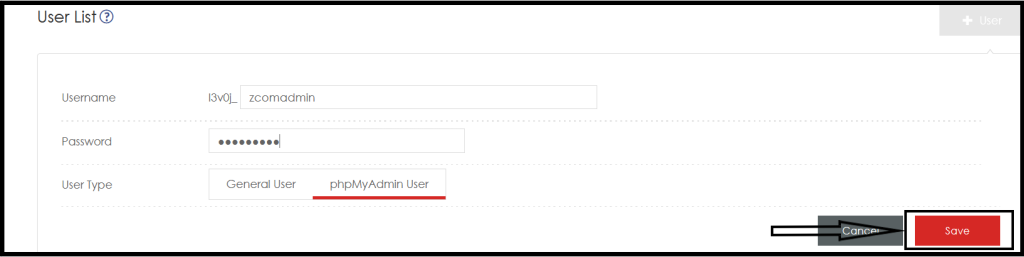
After creating the phpMyAdmin user, Connect the user and the Target Database as follows.
Click “Save“
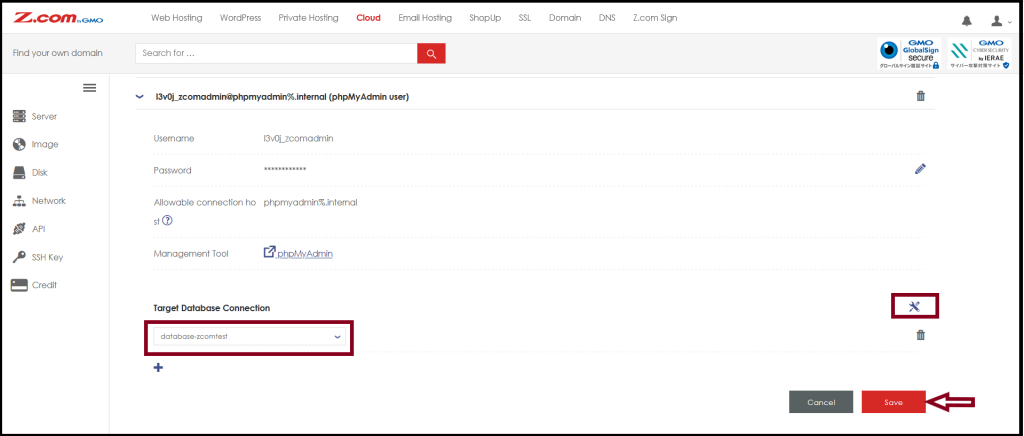
Step3. You can check the phpMyAdmin user information and Dashboard Link.
Click “phpMyAdmin” to access the dashboard.
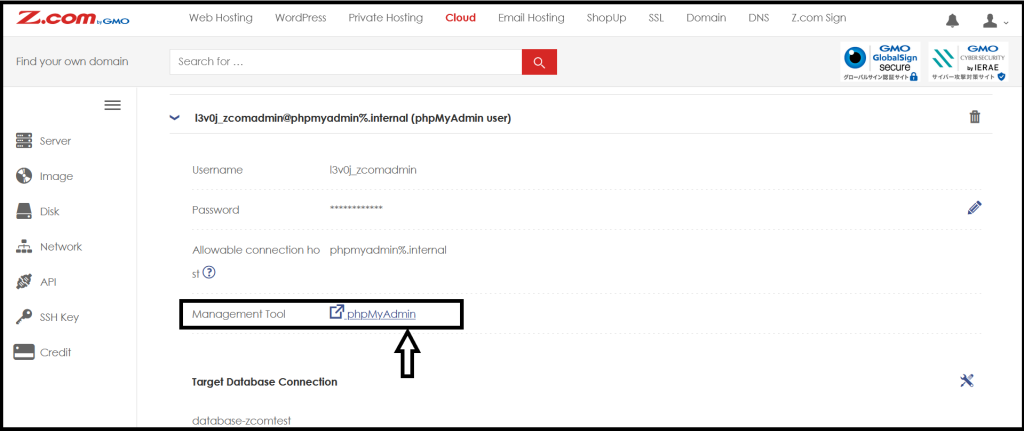
Copy the Hostname of the database from your database to access phpMyAdmin.
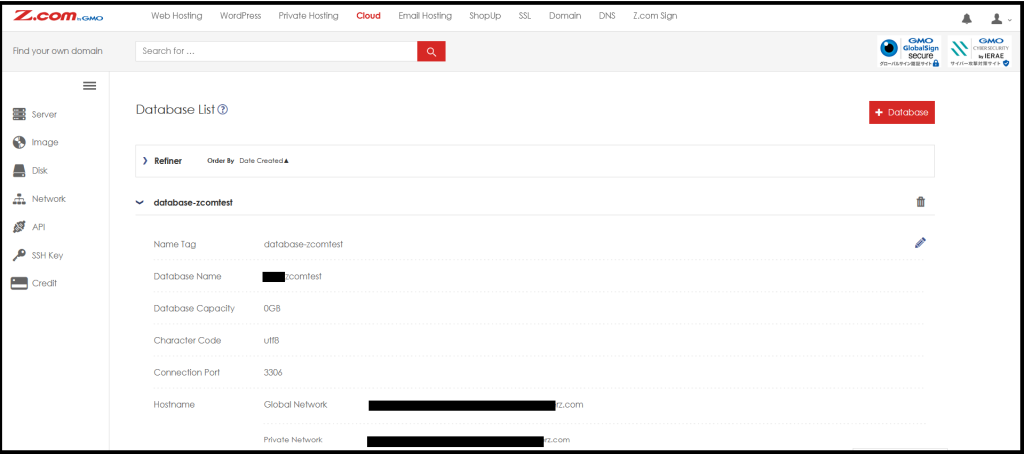
In phpMyAdmin Dashboard, fill up the Server(Hostname), phpMyAdmin Username, and Password.
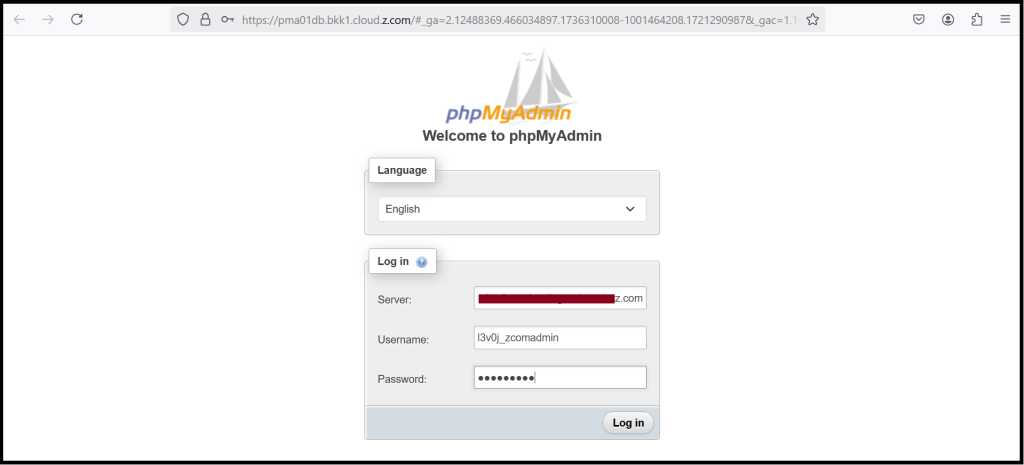
Now, we can successfully login to the phpMyAdmin dashboard.
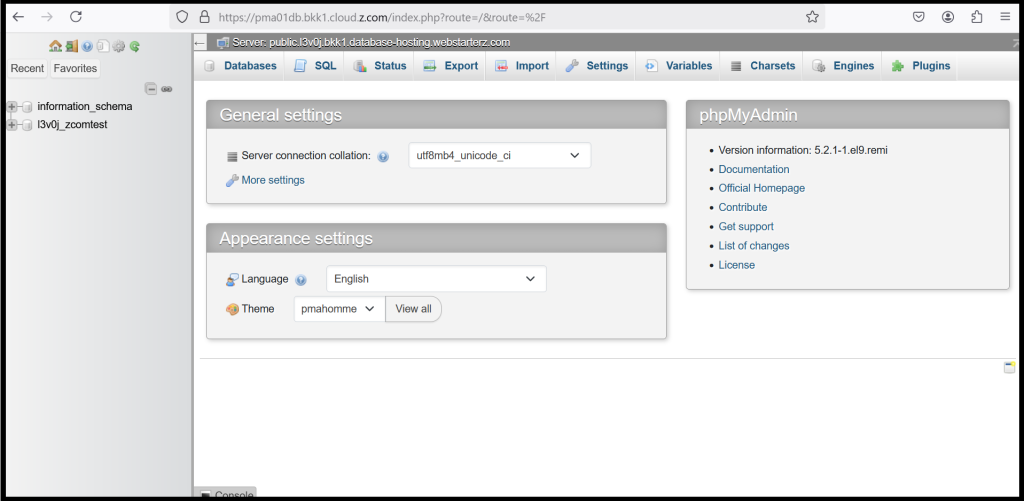
Thank you.
